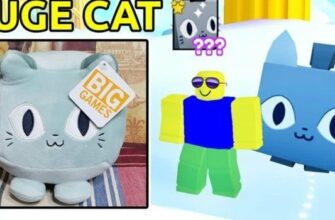The Windows 7 operating system is quite democratic to users. They can enter almost any folder, including system folders, download any application at their own risk, and edit the system registry. Sometimes, however, for your own protection, when deleting any important files or settings, Windows asks for a password confirming administrator privileges. This is the reason why you need to get the cherished administrator rights in Windows 7. How to do it and what utilities you can use, in this article.
How to become an administrator in Windows 7: what you need these rights for
The administrator profile is the most privileged account you can create and use in windows. Only he can work with system resources, allow or deny standard users and guests access to some files, change important parameters which are responsible for correct operation of the operating system, etc.

If you disable the admin account, you can lose a lot of access privileges
Extended privileges are especially badly needed when you need to perform some kind of operation on files and folders or a setting in Windows. Often, when trying to open executable EXE files, the user finds that he does not have sufficient permissions to do so. In this case he wonders how to become a Windows 7 administrator, because then he can do almost anything he wants. It is not without its disadvantages.
Pay attention! The rights of the administrator give not only the possibilities, but also impose responsibility. It means the user must be very careful with his actions, because when you get it, the system will no longer warn you about files you’d better not access.
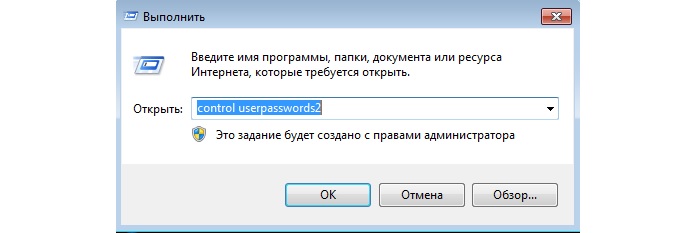
Command way to go to profile settings
Easy ways to get admin rights: list
In the Windows 7 operating system, there are several ways in which you can get the coveted rights. These include the section”User accounts” and the console command”control userpasswords2″. The following is a more detailed look at how to get administrator rights in windows 7 by each of these methods.
Through”user accounts”
How to become an administrator in windows 10 – getting and configuring rights
More often than not, people do the configuration of system settings in the”Control Panel” section. This is extremely convenient and easy, because you do not need to enter any console commands, look for registry branches in its editor, etc. It is enough to enter the”Control Panel” and just click on the necessary items and buttons. To create an administrator account you need:
- Turn on your personal computer or laptop.
- Go to the”Start” menu and write in its search line the phrase”Control Panel”.
- Wait until the search is finished and select the section with the same name by going to it.
- Find and navigate to the”User Accounts” section.
- Select your profile if you have created it before.
- Click on link”Change account type”.
- Select”Administrator” among the two options. Most likely the option”Standard” was checked, if there were any problems with the rights to start programs.
- Confirm profile type change and exit”Control Panel”.
After restarting the personal computer or laptop or the next time the user logs in to the account, the user will instantly get advanced rights to edit the system resources.
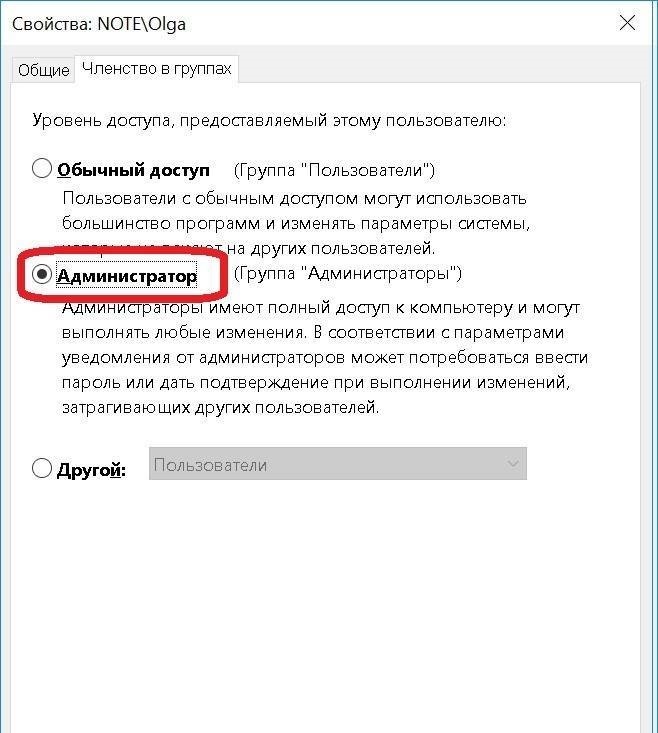
Gaining full control of your PC
If an account has already been created, follow these step-by-step instructions:
- Turn on your personal computer or laptop.
- Go to his desktop and enter the”Start” menu or search for the phrase”Control Panel” in the corresponding line.
- They find a section and click on it.
- Use the search to find the”User Accounts” section.
- View the data on the active accounts and click on”Add New User”.
- They enter in the respective fields all the required data (login, password, and password recurrence) and go back to the”Control Panel”.
- Select the newly created account and click on the”Change Account Type” option.
- Assigns it the”Administrator” status.
- Save all settings and exit the”Control Panel”.
Pay attention! After following the above instructions, one or more accounts with admin rights will appear on your computer. You can delete simple profiles and even administrator account before changing it to”Standard” for your convenience.
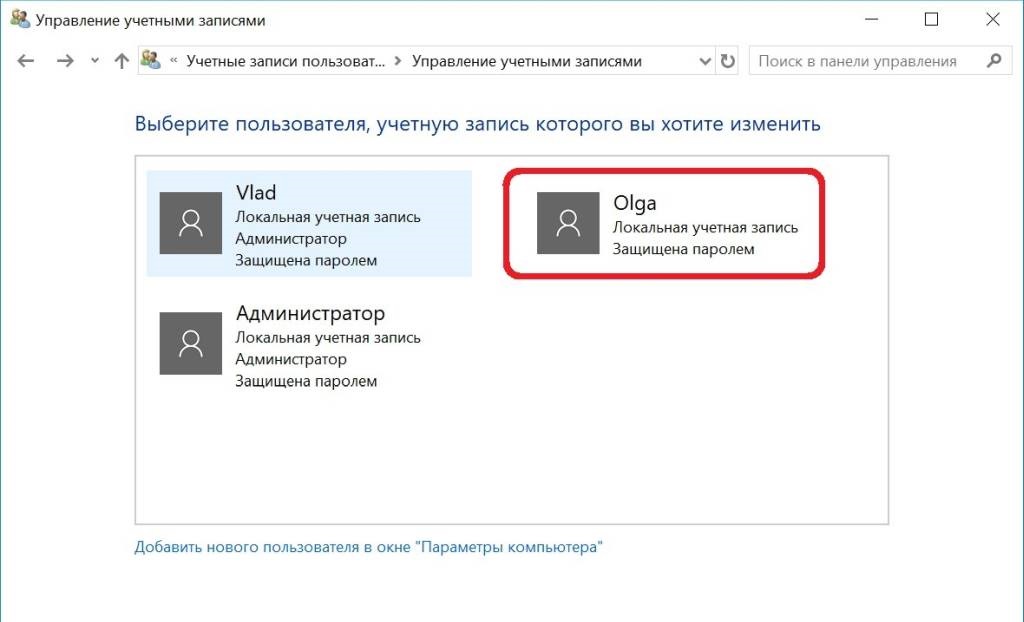
Becoming admins is pretty easy
Through”control userpasswords2″
Not everyone likes to use commands, but this method is also basic, so you should consider it anyway. In addition, entering a single command in the console is not that difficult even for very inexperienced people. The actions are as follows:
- Go to the”Start” menu and start the”Run” window from there. It is also available by the key combination”Win + R”.
- Type in there the command”control userpasswords2″ (without the quotes).
- Wait for window”User accounts” to open.
- Select the created user account without administrator rights.
- Click on”Properties” button.
- Go to”Group Membership” and check the”Administrator” box.
- Apply and save the changes.
- Reboot the account or restart the computer to obtain all rights.
How to set administrator rights to run programs
How to get Root rights on Android with or without computer
Sometimes administrator privileges are needed only to run certain programs. In this case, you can set only the rights to open applications. This is done as follows:
- Find the executable file or a shortcut to the desired application (on the desktop or in the folder containing the software).
- Right-click on the file or shortcut and select”Properties”.
- Click”Compatibility” tab.
- Check the”Run this program as administrator” box.
- Click”Apply” and”OK” buttons.
Important! After this the application will always start with privileges. You no longer have to right-click on it every time and select”Run as administrator”. This will only happen if the profile has these privileges.
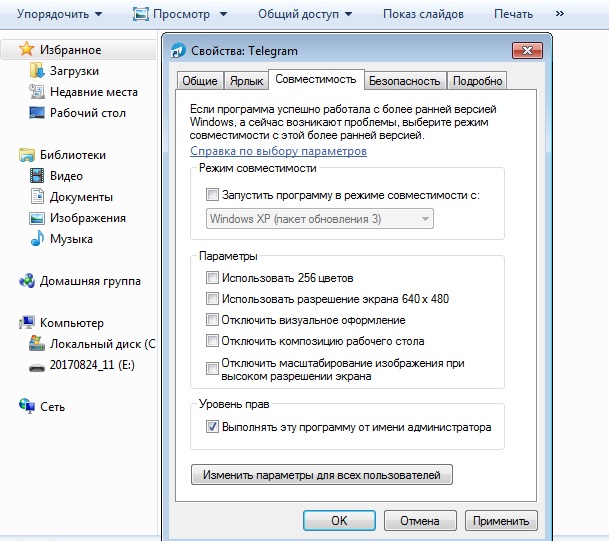
The program may refuse to start, so an appropriate setting is made
Possible problems when setting administrator rights and how to fix them
Windows 7 administrator rights – how to give them out
Sometimes there are a number of mistakes made by inexperienced users due to inattention or their little knowledge in this area. The most common are:
-
- !-6-!! have rights already, but the user tries to get them again and comes across an error. First of all, you should go to”User accounts” and view your profile type. It may already be marked there as”Administrator”;
!-6-!! user is trying to get administrator rights, but logs in with a regular, standard account. It is necessary to delete the old profile, and to do that you need to know the password from it. Only then new accounts with admin privileges can be created; !
- user did everything correctly, but did not follow the instructions to the end and did not restart the computer or log back into the account to apply the new settings. Instead, he immediately rushed to check his privileges. This would not do any good, because the settings were saved immediately and only after restarting or re-logging into the account would they be applied.

Sometimes you have to go into safe mode to regain control of your rights
There is nothing complicated or confusing about becoming a Windows 7 administrator. Of course, various kinds of problems can arise, but this is often the case for beginners. Even a professional approach with the utmost care does not always allow you to restore home accounts and get the rights of administrator.
- Atomic Heart. 100% walkthrough of the game - 21. February 2023
- Sights of Kazakhstan, what to see first - 16. February 2023
- How to Get a Titanic Cat in Pet Simulator X – Titanic Cat - 29. December 2022