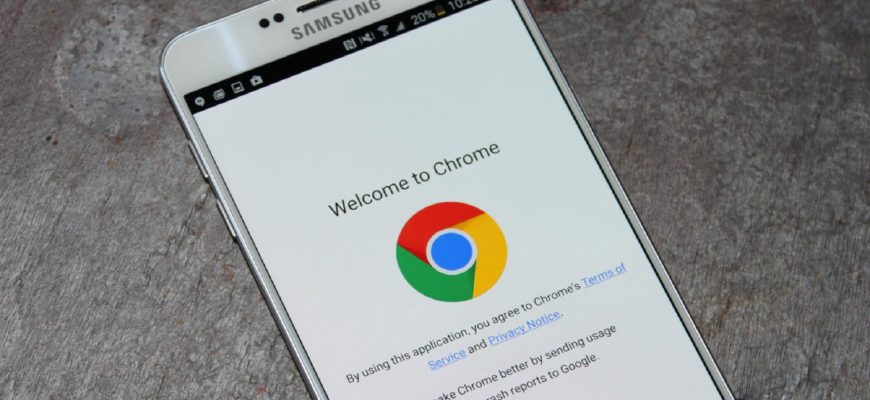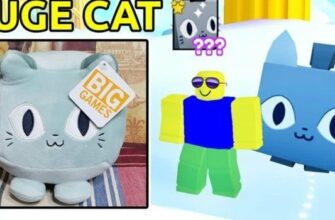Google Chrome browser for smartphone works quickly and steadily, but sometimes there is a problem with how to disable messages from Google Chrome on Android. Once you go to the site, accidentally click”Allow” in an unexpectedly appeared window, the smartphone starts to receive notifications from the site, advertising. Some people sign up for messages themselves, then change their mind, but they can’t get rid of the intrusive spam. Fortunately, a few simple steps will solve the problem.
- How alerts work in Google Chrome
- How to remove notifications on Android from Chrome
- How to deactivate pushy messages for all sites ! First you need to start the browser, open the settings by clicking on the three dots at the top right (where the address bar is). A menu opens in which you select”Settings”, then”Advanced”, and then go to”Site Settings”. In the last item you need to click on”Notifications” and disable them by moving the slider to the inactive position.
- Disabling notifications from some sites
- Disabling Google Chrome notifications via smartphone settings
- Temporary disabling notifications in Android
- Is it possible to block notification requests in Google Chrome
- Disabling notifications in other browsers
- Firefox
- Yandex.Browser
- Opera
How alerts work in Google Chrome
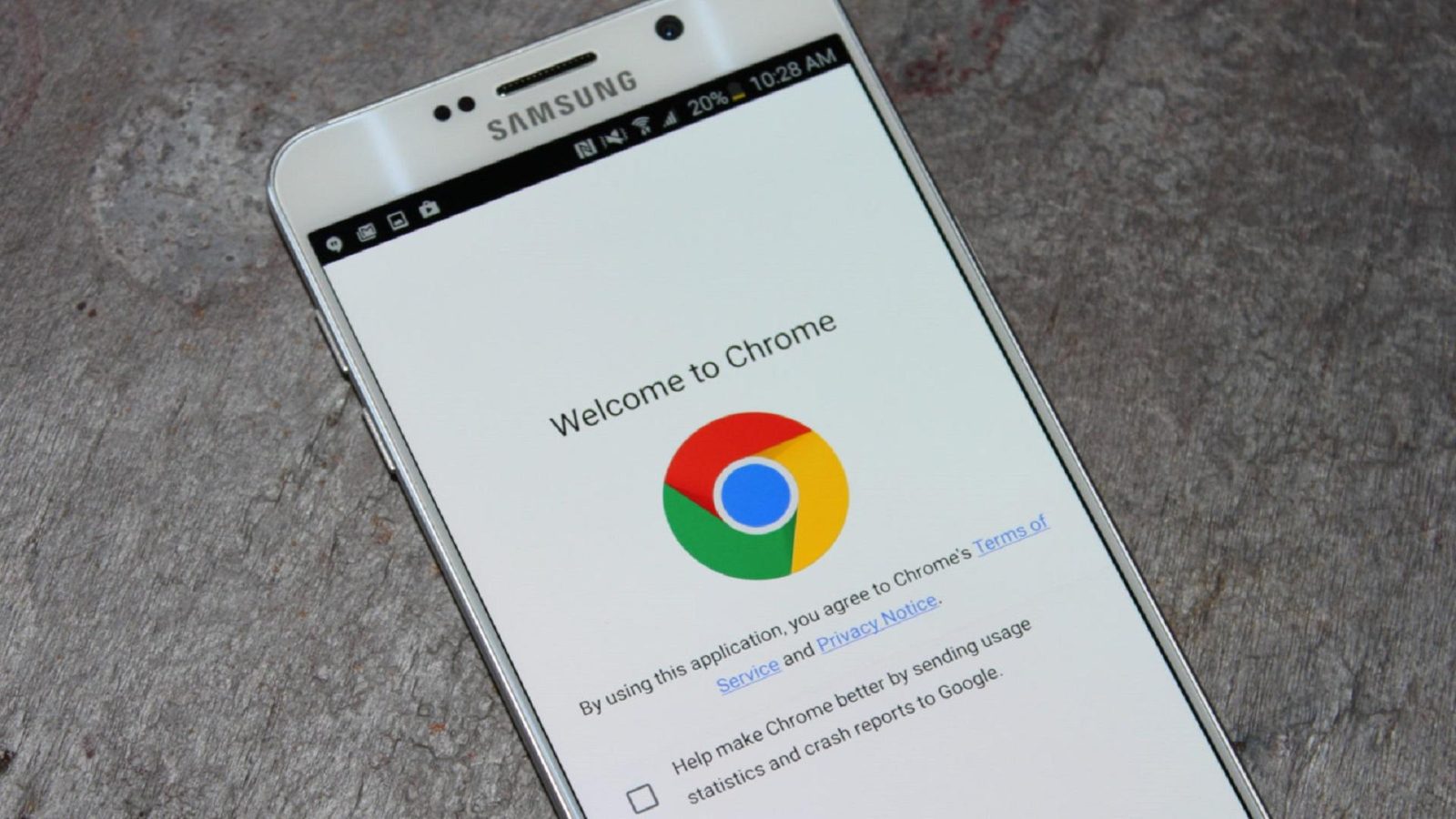
Google Chrome is the most popular browser for smartphones and PCs
Today, all popular browsers can send”push notifications,” or push notifications. These are short messages from various sites to which the user is subscribed. They tell about the latest news, updates, advertising offers, and they pop up on the desktop every five minutes, even if the browser is off.
On the one hand, the function is useful – it allows you not to miss any important information. On the other hand, when there are a lot of messages, they are annoying. The phone constantly beeps, vibrates, at any time of the day or night. In such a situation, calm nerves become more important than awareness, but not everyone knows how to disable Chrome notifications in Android.
Important! When incognito mode is activated, the”poos” do not come.
How to remove notifications on Android from Chrome
How to disable notifications on Android – ways to block notifications
In the settings of any browser there is a notification section, which displays all the sites that send”poos”. You can turn off messages from specific addresses or make it so that they do not come at all.
How to deactivate pushy messages for all sites !
First you need to start the browser, open the settings by clicking on the three dots at the top right (where the address bar is). A menu opens in which you select”Settings”, then”Advanced”, and then go to”Site Settings”. In the last item you need to click on”Notifications” and disable them by moving the slider to the inactive position.
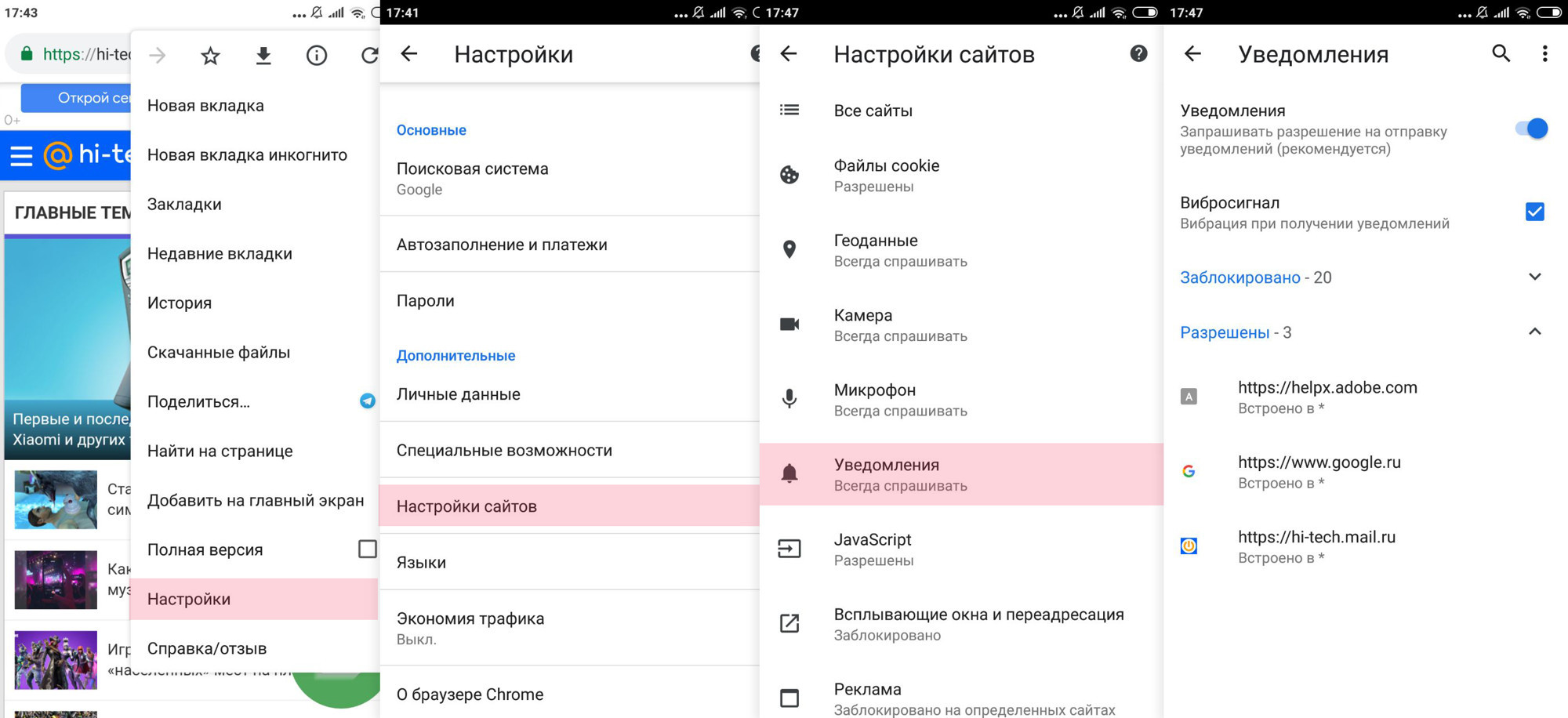
A visual walkthrough of how to disable”flushes”
You can also set the phone to silent mode for notifications. To do this, select the appropriate item in the parameters, so that the system does not interrupt the user when prompted to show messages.
Some turn off pop-ups. To do this you need to:
- Start the browser.
- Open settings.
- In the sites settings, select”Pop-ups and redirects”.
- Move slider to”Off” position.
Worth knowing! In the settings, you can add individual sites to the exceptions so that alerts from them keep coming.
Disabling notifications from some sites
To prevent”pushees” from a particular site, you need to open it in Google Chrome and click on the icon in the form of a lock. It is located at the top left, before the address bar. Once in the site settings, select the”Notifications” section there, then disable them. Thus, notifications in Chrome on Android are removed, and this site will no longer bother you. But notifications from important pages will remain intact.
It happens that the user needs social networks, but it’s more convenient to have browser-based versions rather than apps that take up memory. Alerts for social networks are set up on their sites. For example, Facebook. To receive messages from there, you have to:
- To go to the site through a browser.
- Click on the icon at the top right to open the menu.
- Scroll to”Account Settings”.
- Click on the word”Notifications” and allow them to be shown.
Twitter settings are similar. On the site you need to go to the settings or click on the notifications icon and activate the”pushes”.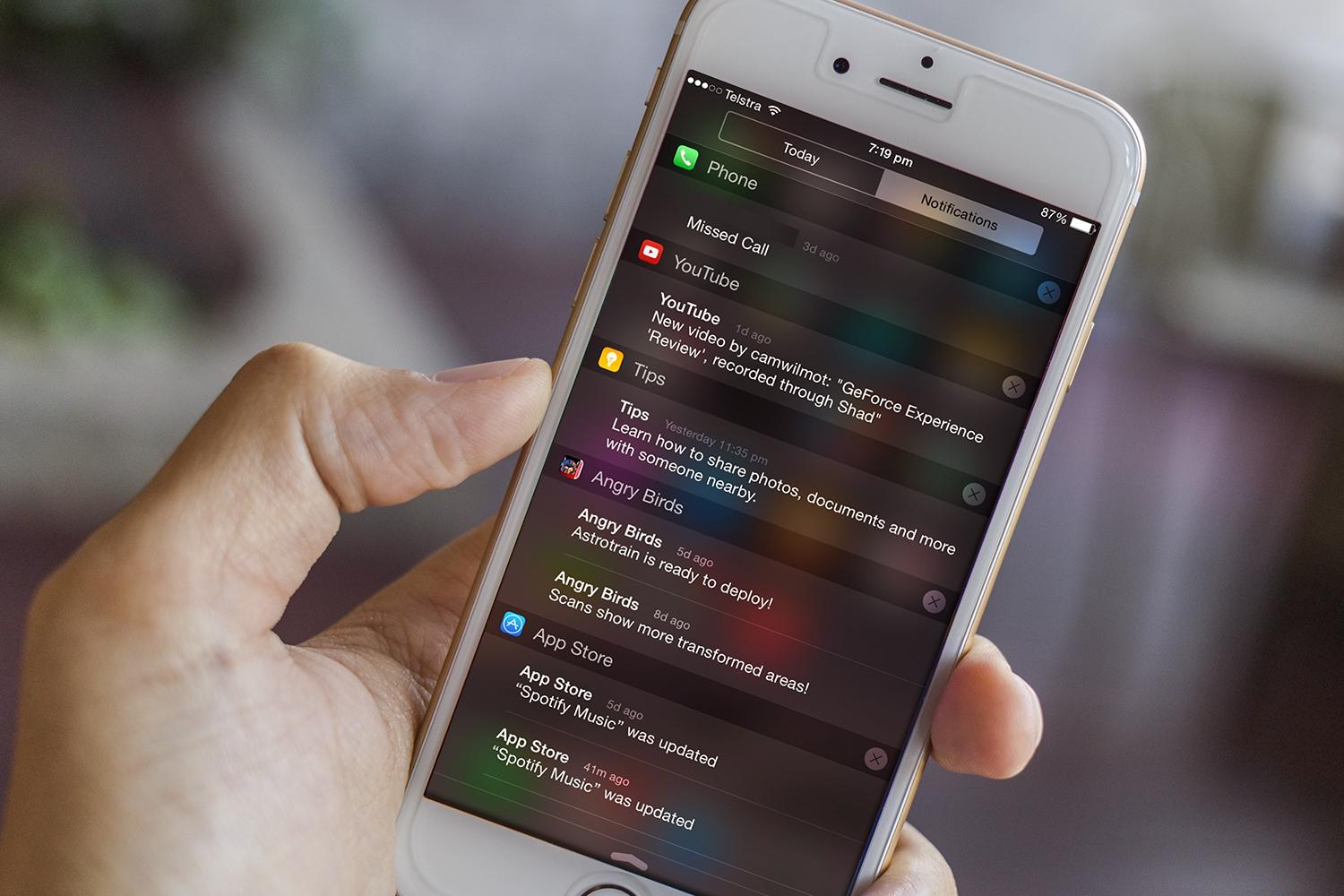
When there are a lot of push notifications, the user doesn’t have time to view them, and the phone screen turns into a”trash”
Disabling Google Chrome notifications via smartphone settings
To prevent sites from being tormented by annoying ads, you can use the”App Manager”, which is available on all Android devices. To run it, go to the phone settings, select”All apps” (or a similar item depends on the version of the operating system). The screen will display a list of those applications that are running on this smartphone. That is, to disable Chrome notifications, Android must see the browser active.
How to enable push notifications on Android or block them
Next, click on the line with the desired application – Google Chrome. Information about it and parameters will open. Here they tap on the word”Notifications” or on the phrase”Show notifications”. A window will appear immediately. In some versions of Android there will be a request to deactivate notifications, just click”Yes”. In others, you will see a page with the words”Show notifications” and a slider that should be moved to the”Off” position.
Worth knowing! In the same way, remove messages from any other applications – games, social networks and others.
Temporary disabling notifications in Android
How to disable notifications in Windows 10 permanently
If you turn on”Do not disturb” mode on your smartphone, the”poos” will come, but without sounds and vibration. Only the alarm clock will remain beeping. However, you can set the function so that visual messages stop appearing, both on the active screen and on the locked one. You can do this through the advanced settings of the”Sound” option.
You need to go into the”Do Not Disturb” mode settings itself and set which notifications can come and which cannot. The rules for the different modes are also configured there. They allow you to define the date, time and conditions under which certain notifications will be displayed.
Is it possible to block notification requests in Google Chrome
Sometimes it is more important not how to remove notifications on Android in the Google Chrome browser, but how to remove this feature from sites in general. Everywhere you go now, a window pops up with a request and until you choose whether to allow or prohibit, the site won’t allow you to view content. This is very annoying, but the problem can be solved.
To prohibit Internet pages from showing requests, you need to go to the browser settings by clicking on the three lines in the upper right corner of the screen. Then scroll down and find the section with additional parameters. It may also look like a separate large button in the Chrome settings on Android.
In the menu that appears, select”Content Settings”, where there will be a separate”Alerts” section. You need to click on the option that prohibits sites to show notifications, and confirm the decision by tapping on the word”Done”. The settings will be saved, and the messages on each open page will no longer interfere with Internet surfing.
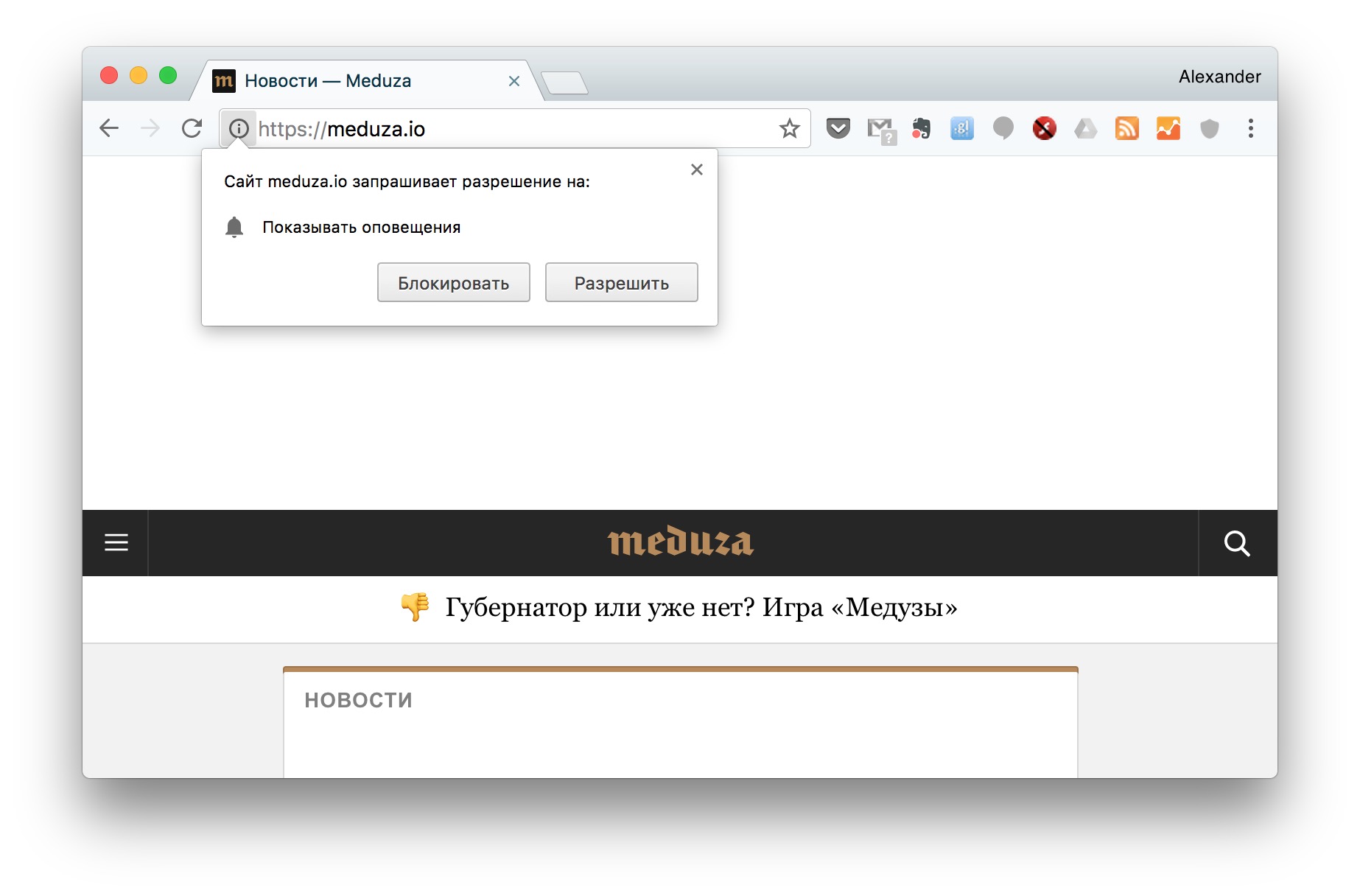
There are popup requests like this on every site already
Disabling notifications in other browsers
Google Chrome is the most popular, but not the only Internet browser used by smartphone owners. The order of disabling notifications in them is similar, but not everyone is able to understand it intuitively.
Firefox
First start the browser, go to the site, the notifications from which you want to block. Near the search bar on the right they find a padlock icon, click on it and choose the option”Change site parameters”. A window will appear with the word”Notifications” and options. Usually there is a check mark next to the word”Always”. You click on”Clear” and it will reset.
FYI! Firefox will not let you disable notifications from all sites, you will have to remove them manually on each site.
Yandex.Browser
Here, too, you start the browser first, but you don’t have to go to the site. Click on the three dots at the top right, which are at the address bar, a menu will appear, in it find the item”Settings”, tap on it. Next, you need:
- Go to notification settings.
- Click on the”Notifications for sites” option.
- Remove the check mark next to the word”Notifications” (you should see a notification that the function is blocked).
- Click on”Clear Site Settings”.
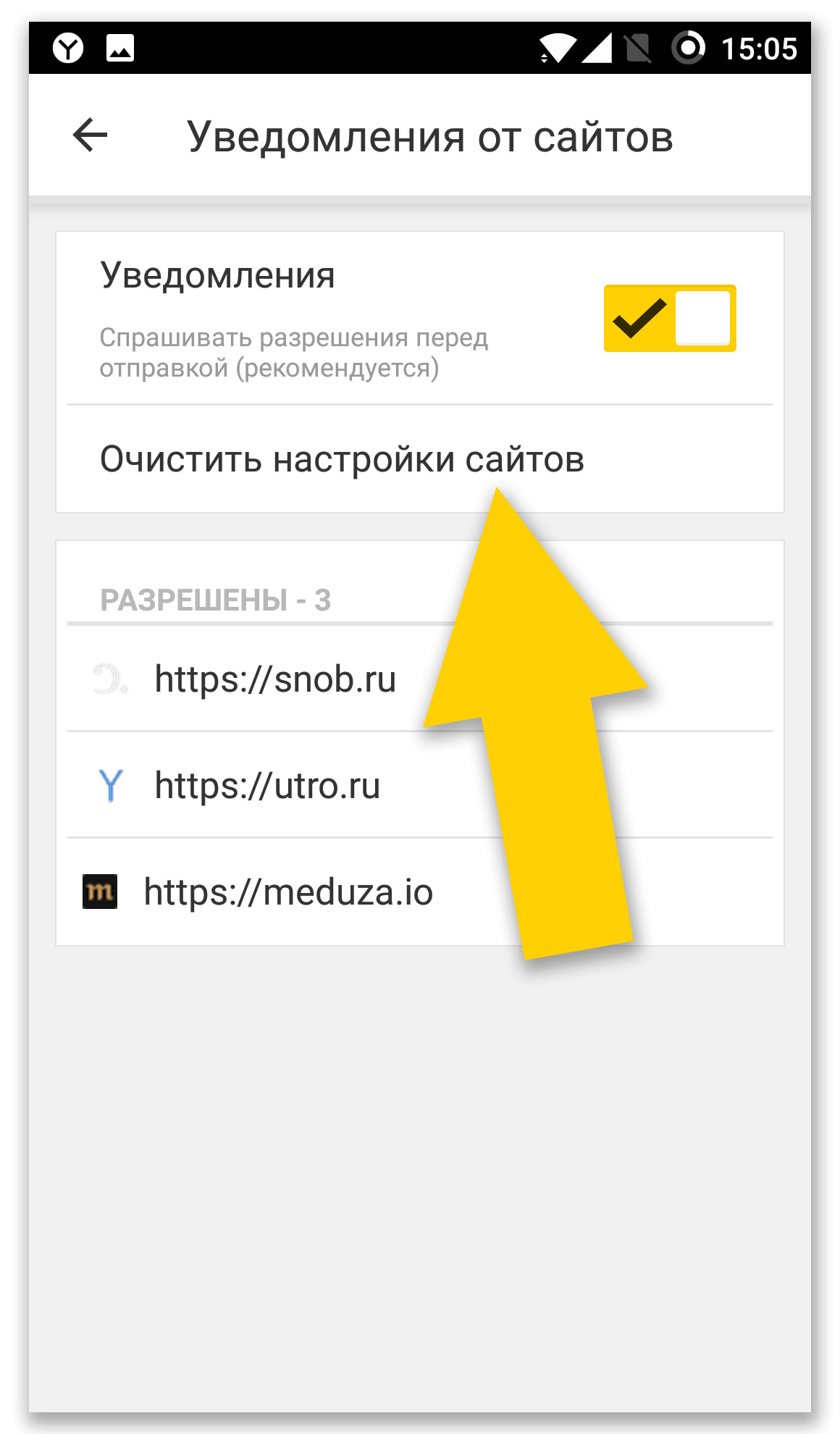
Once cleared, you can restore your”pooches” subscription at any time
There will now be no alerts from internet pages.
Worth knowing! Also in the settings, messages about traffic jams, weather, currency exchange rates and other things that are not of interest to a particular user are turned off.
Opera
Not the most popular browser, but it has a loyal fan base of over a hundred million. Here, the notification function is even easier to disable. First start the browser, then click on the brand logo, which is located at the bottom on the right side. There you need to select the”Settings” section and go to the settings for sites. They will be under”Privacy.”
Next, find”Notifications”, open this section and click on the”Reset Permissions” option. Here you can also prohibit the browser to show pop-ups on your phone. To do this, simply remove the check mark next to the word”Notifications”. That’s all, the notifications from Opera will no longer bother you.
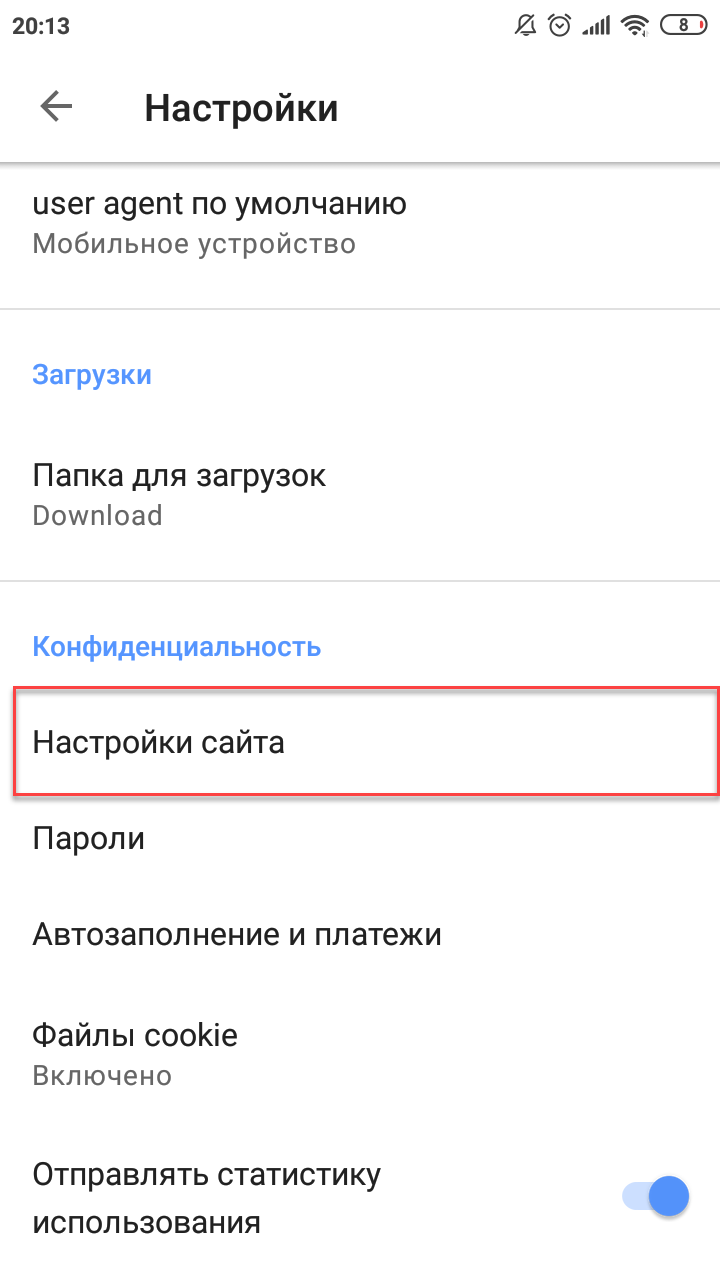
This is the section you need to go to in order to remove the notifications
So, getting rid of intrusive notifications and pop-ups is easy – just turn off Chrome Android notifications. In the same way as the mobile version, you can configure the browser on your PC, saving yourself from an endless avalanche of useless information and spam.
- Atomic Heart. 100% walkthrough of the game - 21. February 2023
- Sights of Kazakhstan, what to see first - 16. February 2023
- How to Get a Titanic Cat in Pet Simulator X – Titanic Cat - 29. December 2022