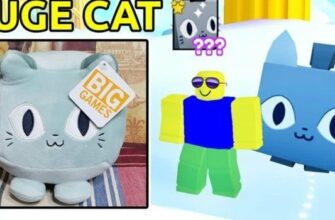Constant ads on your Android device can be aggressive and interfere with the use of your phone. For optimal performance, it is important to know how to remove ads from your cell phone and protect your device.
If the problem is due to malware
According to official Google support, the excessive number of pop-up ads on your device may be due to the presence of malware. To be sure, pay attention to the following characteristics of a smartphone infected with this type of program and compare them with the behavior of your cell phone:
- Notifications, announcements or new tabs that cannot be closed.
- When one page automatically redirects you to another page.
- Unwanted extensions are installed in your browser.
- New applications are installed without your consent.
- Constant warnings about viruses or notifications about infections of your device.
- The phone works very slowly.
- The battery drains very quickly.

Android ads
If 2 or more signs match, you probably have a virus on your device. You can find and remove it in the following ways.
Uninstall recently installed apps
How to remove ads in VK on android – step by step instructions
If you’ve recently installed third-party apps, this is probably the main reason your device is crashing. Ads can limit the use of the device, so you need to start your phone in safe mode. To do this, follow these steps:
- Press and hold the power button until the reset and shutdown buttons appear on the screen. You must press and hold the shutdown button until you see the option”Reboot in Safe Mode”, press”OK”.
- If you have shortcuts for third-party apps on your home screen, they will be grayed out and cannot be opened. Go to your device’s menu and go to”Settings”. Locate the”Apps” option. Once inside this section, select the apps you want to delete. In the app information, click on the”Delete” button. You must click”OK” to start the uninstall process. Repeat the process for each app you want to uninstall. Finally, restart your device again. Just hold down the power button and click”Restart” as soon as this option appears.
Activate Play Protect
How to remove ads on android – get rid of pop-ups
To protect your cell phone, follow these steps:
- Log into the Google Play Market app.
- Go to the settings menu.
- Find the section called Play Protect and enter by clicking on it. This app periodically scans your phone for malware, but you can run a forced scan.
- Click on the settings symbol in the upper right corner. Be sure to activate the”Scan apps with Play Protect” and”Improve malware detection” options.
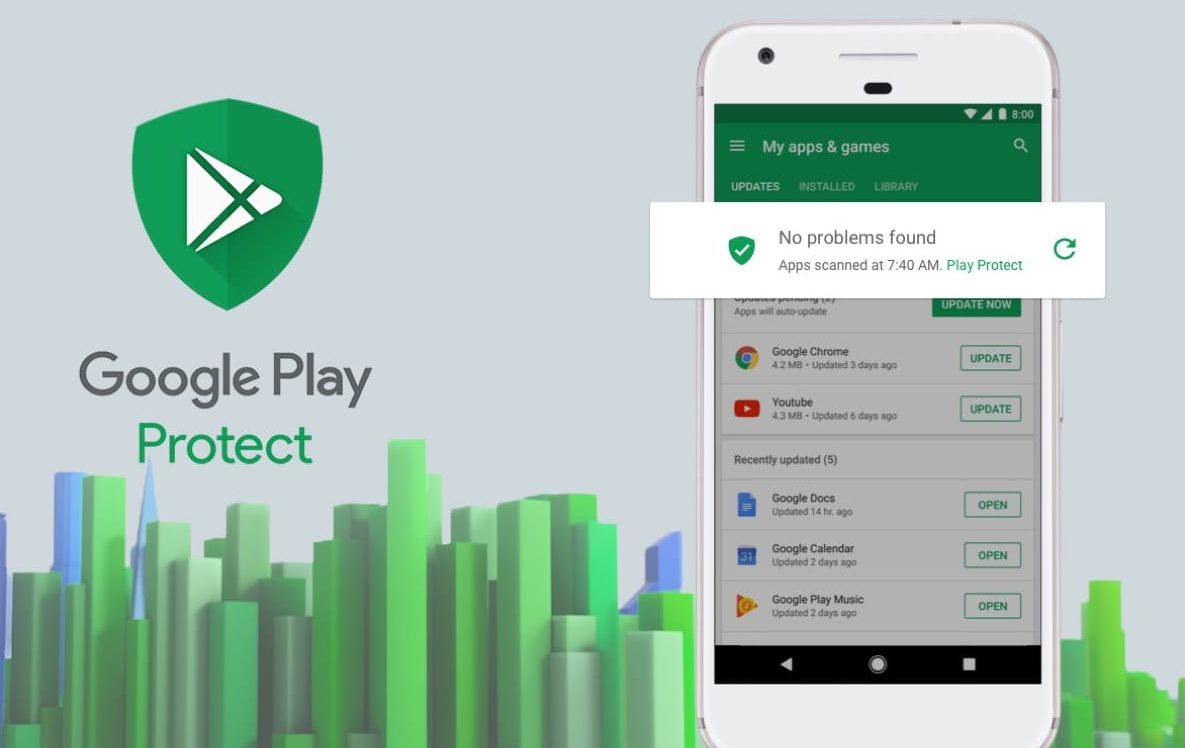
Play Protect.
Ad blocking in Chrome
How to delete a Google Play account from your phone
The default Android browser offers several alternatives to minimize ads on your device. If you want to eliminate unwanted ads, reduce the number of pop-ups or disable ads in notifications, you just need to follow the above steps.
Unwanted ads
You can remove unwanted ads unrelated to your interests from your smartphone. The actions may vary depending on your device model and browser version.
- As soon as you see another ad, click on the icon with an”i” on it.
- Click on the phrase”Why am I seeing this ad?” Uncheck the”Show ads from” box.
Pop-ups
To block pop-ups, do the following:
- Log in to your browser and click the menu icon located in the upper right corner of the screen.
- Once in the menu, select the”Settings” option. Then you should select”Site Settings.” Find the”Pop-ups” section and click on it. Next, it remains to block pop-ups in your browser.
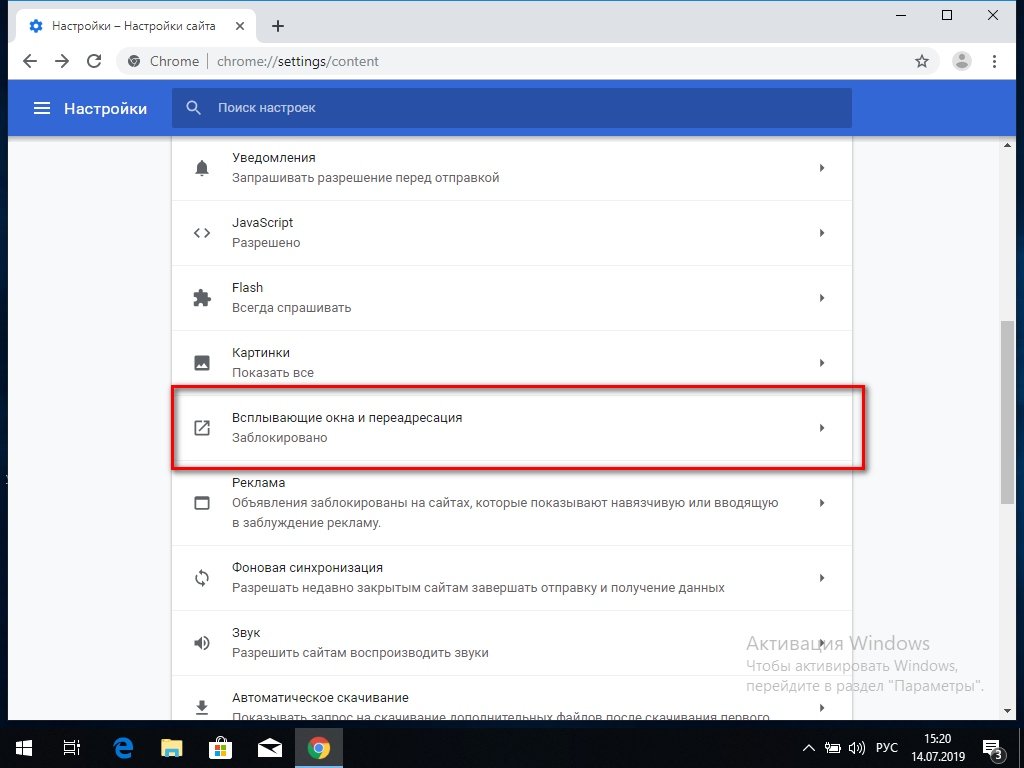
Pop-ups in the browser
Notifications
Some people may accidentally activate notification permission for certain web pages. When there are many of them, they come out with great frequency, making it difficult to use the device and causing discomfort to the user. Follow the steps below to solve this problem in the easiest way possible:
- Go to a new Chrome tab and press the 3 vertical dots indicating the drop-down menu in the upper right corner.
- Go to the”Settings” section. Then go to the section called”Site Settings”.
- Find the”Notifications” section. Once inside, deactivate the option called”Notifications”. It will also show a list of sites that can show notifications. Block them one by one.
Block ads in apps and games
Even with all the options listed above, it is very difficult to remove ads for free apps or games downloaded from the Play Store. It is important to note that it is these ads that allow you to use a product for free. However, you can get rid of all ads with a simple trick that applies only to apps and games that work offline, that is, without an Internet connection.
Make sure that the app meets the basic requirements and then activate airplane mode on your device. With this simple step, you will be able to play without being distracted by annoying ads. Of course, there are games where you need to see ads to regenerate lives, earn points, or restart the game – things you can’t do with activated flight mode.
Blockers
Regardless of which browser you use, you will have the option of using ad blocking software specifically designed to perform this function. There are many such programs, but the most popular by far:
Adblock Browser
First and foremost is Adblock Browser, a browser specifically designed to block ads. It is inspired by Mozilla Firefox and has several developers around the world.
It is the best alternative for ad blocking.
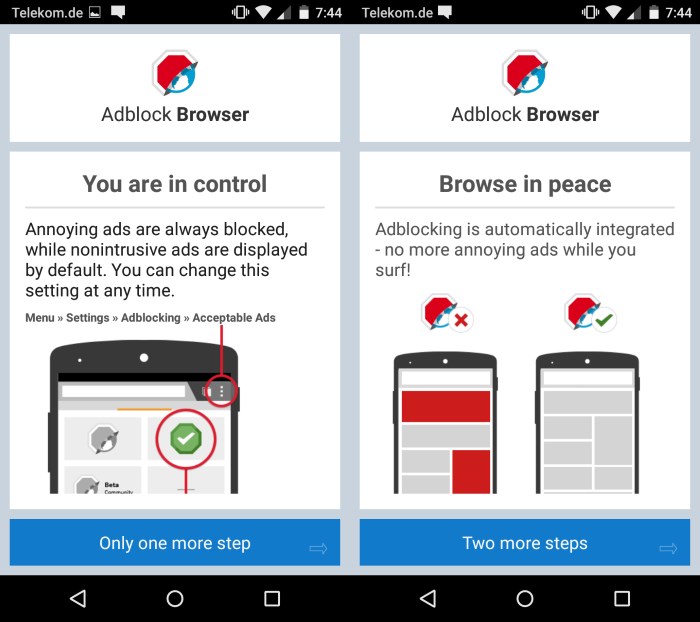
Adblock browser
Adguard
Adguard may have some limitations, but it is another popular browser ad removal option. This application allows you to block ads using 20 different filters.
- Atomic Heart. 100% walkthrough of the game - 21. February 2023
- Sights of Kazakhstan, what to see first - 16. February 2023
- How to Get a Titanic Cat in Pet Simulator X – Titanic Cat - 29. December 2022