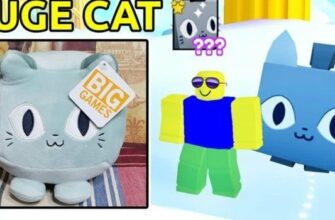Many users eventually encounter the problem of removing unnecessary programs from the memory of the device. Some of them are outdated and require a new download or update, and there are some that have simply become unnecessary. There are several ways to uninstall programs in Windows 10. However, it should be noted that the system applications that are built into the OS and are responsible for its performance, can not be removed. They are under protection. Users have problems not only with the complete removal of the application, but also with finding its location to perform this procedure. After a detailed study of the material on this subject, it will be easy enough to do it.
- Installing and uninstalling programs in Windows 10
- Where in the system, how to do it
- Installing and removing programs in an operating system
- With the help of uninstaller programs
- Through”Programs and Components”
- Through”Preferences”
- Using the Start Menu
- Using the key combination
- Start installing and uninstalling programs via”Search”
- What to do if the application does not uninstall
Installing and uninstalling programs in Windows 10
The operating system alone, installed on a personal computer, is not able to satisfy all the needs and requests of the user. It requires the installation of third-party software products and applications. It is necessary to connect external devices to the PC, for their smooth operation.

It’s not easy to remove unnecessary utilities in windows 10 OS
If the user is fond of photography, he will need programs to process them, to create a music video you also need additional applications. However, tastes and interests can change over time, and the programs you once needed are now useless. To keep them out of your device’s memory, they need to be removed.
For years Microsoft has been trying to make its operating system one that does not require installation of additional applications, trying to include a maximum of actually developed software products from the beginning.
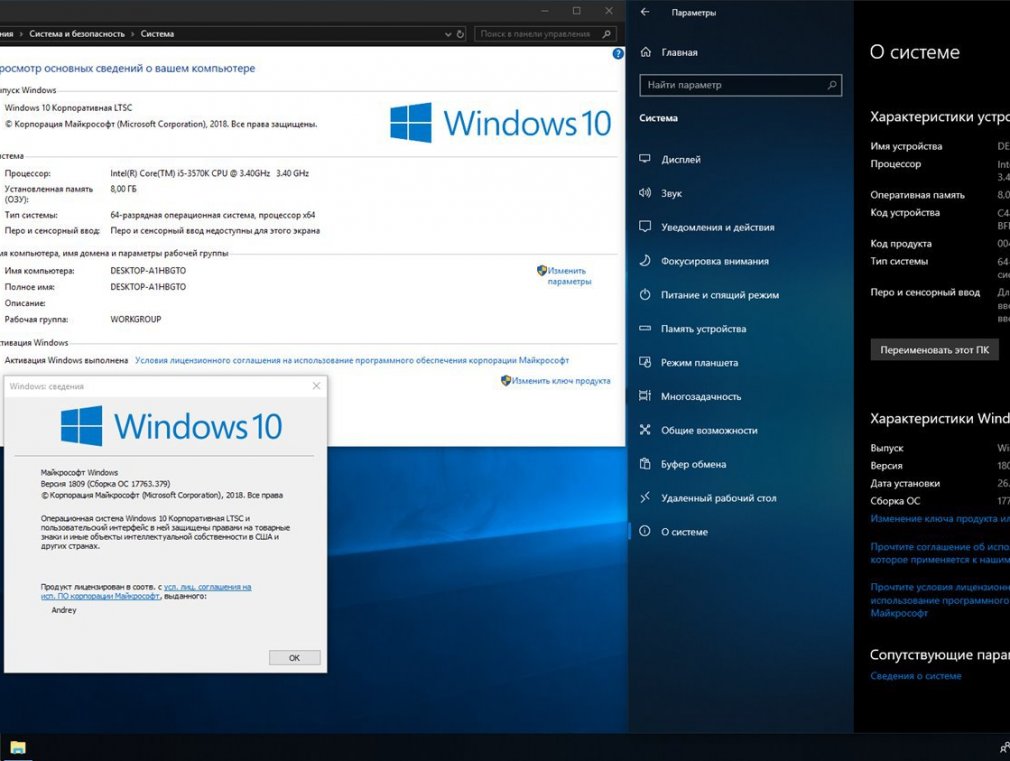
Installing new software products
Pay attention! The process of installing new products as well as uninstalling them in Windows 10 can be done either through standard OS tools or by using third-party appropriate software developments.
Where in the system, how to do it
Proper uninstallation of programs in Windows 7
The ability to install and uninstall software products is present in every operating system. It is a component that is part of the basic software that is installed with the OS. Thanks to it users can quickly remove unneeded applications or change their configuration.
Warning! You can change the configuration of the product by adding or removing some software components.
How to uninstall the program from a Windows 10 computer completely? In recent versions of the program, the installation and removal sections have changed slightly, so ordinary users can be difficult to find these components, have to search for applications and activate the removal process manually.
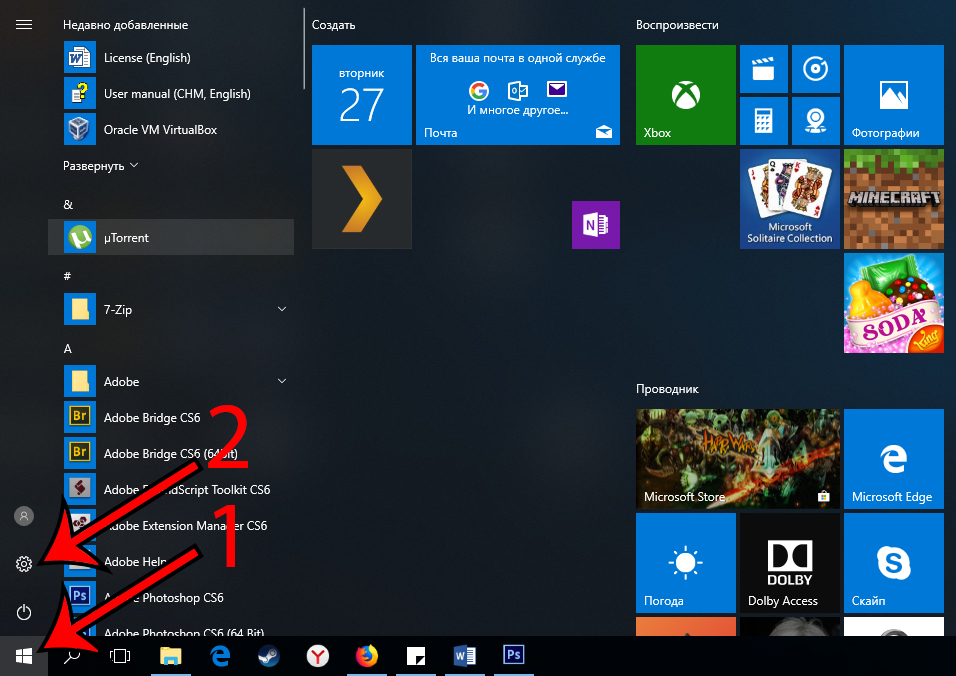
Uninstalling programs
Installing and removing programs in an operating system
Installing programs in Linux – using the application manager
The only safe source of software is the official Microsoft website. It is also possible to download new applications from a special store of this company. You should not install software from suspicious and unfamiliar web sites.
Pay attention! The most harmless thing you can get in this case is an incorrectly working application. The sad outcome will be when you download a virus at the same time.
Both installing and uninstalling Windows 10 programs can be done in several ways. All of them involve the use of standard means of the operating system. However, for such procedures, you can also use third-party applications.
With the help of uninstaller programs
Many users use the standard Windows utility to install and uninstall software products. To initiate the process of uninstalling a particular program, you need to find the”Uninstall Programs” item on the Windows Control Panel.
Important! After uninstalling an application with the help of specialized software it is desirable to clean the system from temporary and residual files additionally.
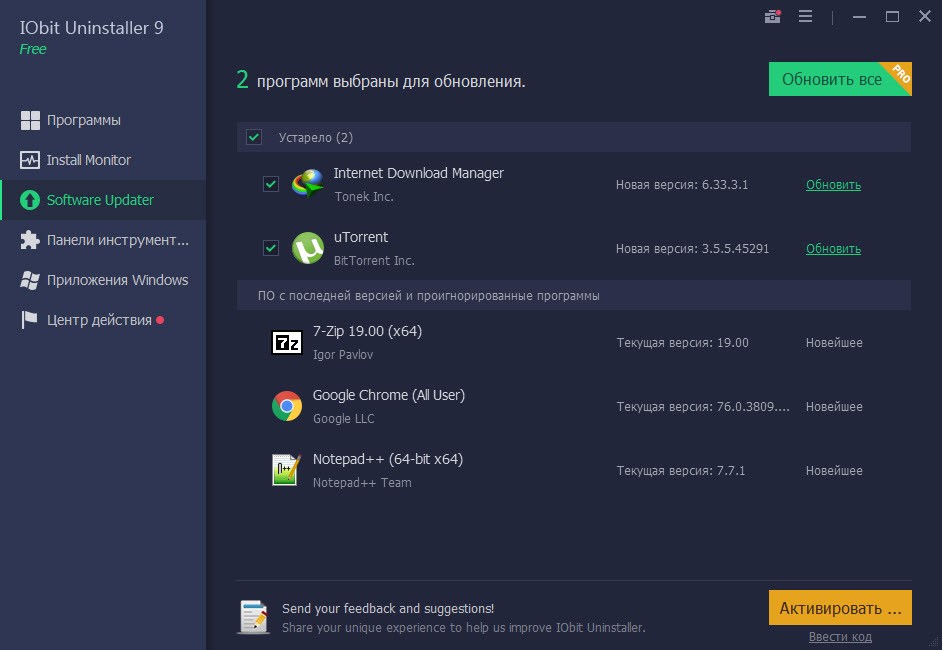
Uninstaller software
Nowadays, modern software on your computer supports a voice assistant, such as Cortana, which will also help you get rid of unnecessary applications. Besides, professionals use PowerShell in their work, which allows automating the processes of working with various products, is responsible for their maintenance, can perform the autoloading of some applications, updates.
An excellent utility that does not take up much space in the computer memory is Geek Uninstaller. It works great on Windows 10, helps to view all downloaded applications, forcibly initiate deletion for uninstallable applications. It can also help clean up leftover software.
Note! Such entries can be difficult to remove with the usual standard means of the operating system. Subsequently they will slow down the operation of the device, so it is better to get rid of unnecessary garbage in advance.
This software product has a number of advantages:
-
- !-6-!! manually removes registry entries;
!-6-!! recognizes the application’s installation folder;
- it is possible to get to the official source of any installed software.
Another useful utility that deals with the question of how to uninstall programs on Windows 10 is Revo Uninstaller. With the built-in scanning algorithm, you can remove not only installed programs, but also long ago deleted, after which there was trash, invalid registry entries that affect the performance of the OS.
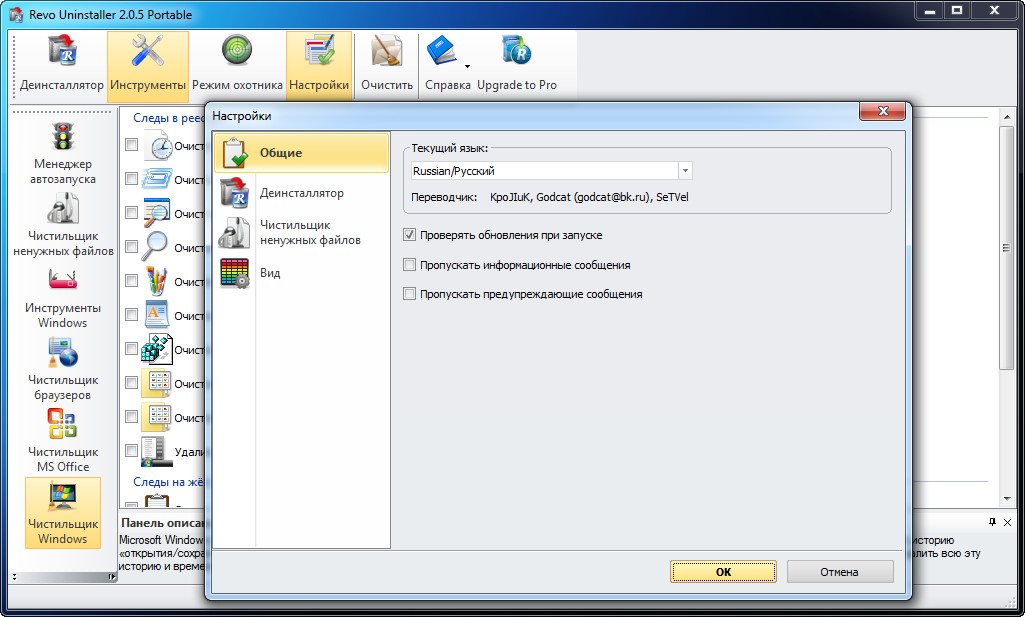
Revo Uninstaller.
Professionals recommend using this utility first, right after downloading new software, as it can trace even the smallest changes in the system. This will allow you to get rid of an unwanted application that is disrupting your device at any time. It has the same functionality as the previous utility. The only difference is the presence of sorters.
Through”Programs and Components”
All versions of OS developed by”Windows” contain a standard tool that removes unnecessary software and fixes errors in its functioning.
Warning! To initiate the uninstallation process via”Programs and Components”, you need to press the key combination”WIN + R”.
After that the”Run” window will open, in the command line enter the corresponding entry, this allows you to access the various features of the operating system. Among the list of available applications that opens, you need to find the one that the user decided to get rid of. It should be clicked on, it will be highlighted, activate the uninstall button. It is located at the top of the panel. A pop-up window will appear, in it you need to confirm your actions. After that, all the work will do the device itself.
Pay attention! The only thing the user will have to do is to confirm the action according to the system prompts.
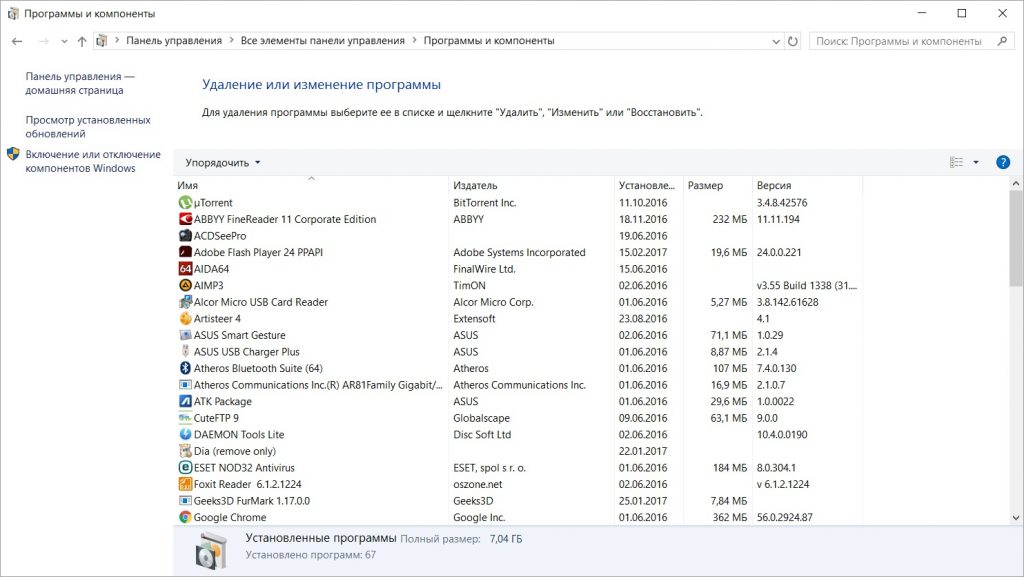
Programs and Components
Through”Preferences”
How to uninstall an app in Windows 10 via”Preferences”:
- Open”Settings” using the gear at the side of the”Start” menu, or with the key combination”WIN + I”.
- Enter the”Applications” item.
- Find and activate the line”Applications and features”. Here you should see the entire list of downloaded software products. Find the unnecessary software among them.
- Click on it and in the window that appears, click on”Uninstall”. This will start the uninstallation process. It can run automatically or require user confirmation.
Using the Start Menu
Any application ever installed on your gadget ends up in the Start Menu. For example, before visiting the capital, a tourist needed a subway map and installed it. But after the trip he does not need it anymore, he does not use it. It takes up space in the memory of the device, so it is desirable to remove it. You can get rid of it right there. To make it work, you will need:
- Open this menu and find the required application in the list that appears.
- Click on its name with the mouse and select the uninstall option. Usually it is marked with the trash garbage can.
- Confirm your actions in the window that appears and wait until the uninstallation process is finished.
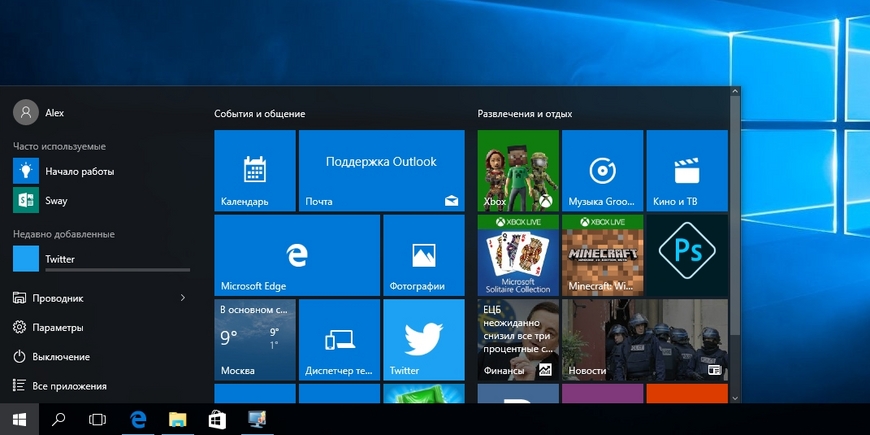
Windows system menu
Pay attention!!! Sometimes this procedure initiates the uninstall process via the standard”Programs and Components” section. In addition, it is possible to get rid of unclaimed applications through the tile. It is also located in the”Start” menu. This action is performed using the same algorithm as described above.
Using the key combination
How to remove the program in Windows 10, if all the above methods do not work? It happens that nothing but the keyboard does not work, everything hangs, the cursor does not appear on the monitor screen or it is turned off at all. Thanks to the keyboard shortcut you can solve the problem:
- Open the”Start” menu.
- Use the direction keys to select”All Programs”.
- In the list that appears, find the required one and select it with the”Ctrl + A” key combination.
- After that press”Del + Shift” at the same time.
- A pop-up window will appear to confirm the action, you will need to press the”Enter” button. This will clear the software from the selected product.
Start installing and uninstalling programs via”Search”
To completely remove an application from the system, you must:
- Go to the”Start” menu and enter”regedit” in the search bar.
- This will open registry. Here you will be asked to enter admin password.
- Before you start the removal process, it is advisable to make a copy of the system registry.
- Open the”File” item in the upper work panel and initiate the export.
- You must specify the value of the entire registry, name the copy, and save it.
- After that press”Ctrl + F” at the same time, enter the name of the application you are looking for in the search field and activate the search.
- The required file will be highlighted and you should drag and drop it to the trash.
- In this way all program entries appearing must be deleted.
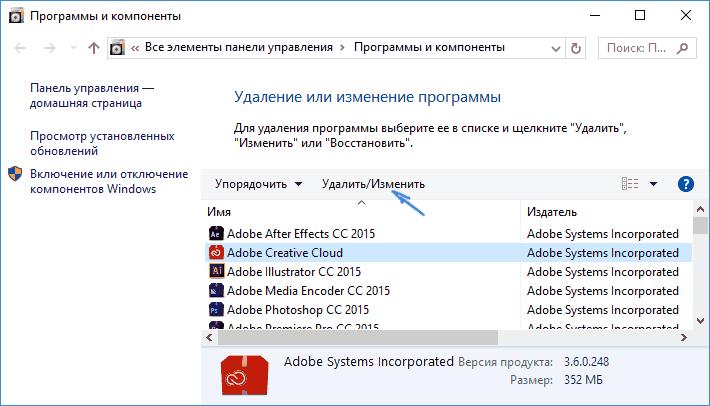
Uninstalling programs via the search bar
Note! To start the installation, you need to find the necessary file, open it and activate the installer. Then follow all the system prompts.
What to do if the application does not uninstall
How to disable program autorun in Windows 7 – step-by-step instructions
For some reason, the program can not be uninstalled in Windows 10. It is desirable to remove it completely, not forgetting the registry entries, folders, all the information on the product. Here only a special uninstaller program will help you understand and solve the problem. Such assistants have more functionality and features than standard Windows tools.
Find such a program on the Internet is not difficult, the main thing is to download it from a trusted source. You can get rid of unwanted software in a couple of steps: open the uninstaller, find the unwanted product and then uninstall it. This action requires mandatory confirmation. Next, you only need to follow the prompts of the utility, much of it performs automatically.
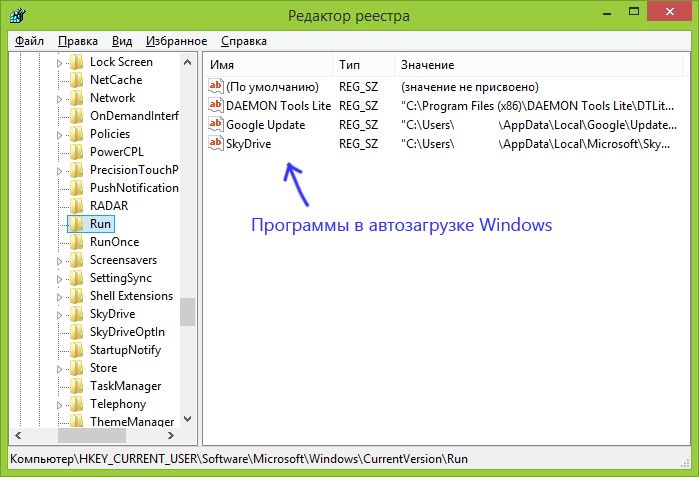
Helper programs
Uninstalling windows 10 programs on your laptop is an uncomplicated process that doesn’t require any training or professional software knowledge from the average user. All applications that help uninstall the product are available in Russian.
- Atomic Heart. 100% walkthrough of the game - 21. February 2023
- Sights of Kazakhstan, what to see first - 16. February 2023
- How to Get a Titanic Cat in Pet Simulator X – Titanic Cat - 29. December 2022